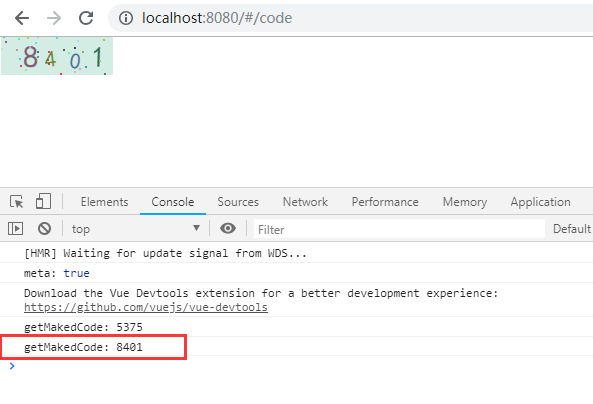vue2+Element ui 上传
<el-upload action="" :auto-upload="false" multiple :limit="1" :on-change="handleChange"
:file-list="files1">
<el-button size="small" type="primary">新增</el-button>
</el-upload>
handleChange(file) {
var formData = new FormData();
formData.append("files", file.raw);
formData.append("relationid", this.fileCollectionDeleteData);
formData.append("groupid", "original");
formData.append("sortNum", this.designList.length + 1);
uploadFile(formData).then((response) => {
this.files1 = [];
this.$message.success("上传成功");
this.init()
}).catch(err => {
this.Loading = false;
});
},
vxe-table 合并相同数据项 合并单元格
在vxe-table 中写入
:span-method="mergeRowMethod"这个然后调用这个方法即可
<vxe-table border resizable show-footer ref="xTable" align="center" :print-config="{}"
:span-method="mergeRowMethod" :column-config="{ width: 140 }" :data="tableData" v-show="radio == 1">
<vxe-column field="dept_id" title="序号"></vxe-column>
<vxe-column field="name" title="项目名称"></vxe-column>
<vxe-column field="bid_section_name" title="标段名称"></vxe-column>
</vxe-table>
methods:{
mergeRowMethod({ row, _rowIndex, column, visibleData }) {
const fields = ["bid_section_name", "name"];
const cellValue = row[column.property];
if (cellValue && fields.includes(column.property)) {
const prevRow = visibleData[_rowIndex - 1];
let nextRow = visibleData[_rowIndex + 1];
if (prevRow && prevRow[column.property] === cellValue) {
return { rowspan: 0, colspan: 0 };
} else {
let countRowspan = 1;
while (nextRow && nextRow[column.property] === cellValue) {
nextRow = visibleData[++countRowspan + _rowIndex];
}
if (countRowspan > 1) {
return { rowspan: countRowspan, colspan: 1 };
}
}
}
},
}
随机生成验证码
最近做项目接触Vue,前端生成验证码。原理其实很简单,首先是生成随机数,然后用canvas绘制。 网上有一些现成的资料,没必要重复造轮子,我是在他们基础上完善了父组件,简化了子组件的调用: identify.vue(子组件):是一个独立的组件,负责生成验证码和绘制图片; codetest.vue(父组件):引入identify.vue(子组件),只有两个动作:发指令和接收验证码
identify.vue组件(主要用于定义参数和方法)
<template>
<div class="s-canvas">
<canvas id="s-canvas" :width="contentWidth" :height="contentHeight"></canvas>
</div>
</template>
<script>
export default{
name: 'SIdentify',
props: {
fresh:true,
fontSizeMin: {
type: Number,
default: 20
},
fontSizeMax: {
type: Number,
default: 36
},
backgroundColorMin: {
type: Number,
default: 180
},
backgroundColorMax: {
type: Number,
default: 240
},
colorMin: {
type: Number,
default: 50
},
colorMax: {
type: Number,
default: 160
},
lineColorMin: {
type: Number,
default: 40
},
lineColorMax: {
type: Number,
default: 180
},
dotColorMin: {
type: Number,
default: 0
},
dotColorMax: {
type: Number,
default: 255
},
contentWidth: {
type: Number,
default: 112
},
contentHeight: {
type: Number,
default: 38
}
},
data() {
return {
identifyCodes: "1234567890",
identifyCode: ""
};
},
methods: {
// 生成一个随机数
randomNum (min, max) {
return Math.floor(Math.random() * (max - min) + min)
},
// 生成一个随机的颜色
randomColor (min, max) {
let r = this.randomNum(min, max)
let g = this.randomNum(min, max)
let b = this.randomNum(min, max)
return 'rgb(' + r + ',' + g + ',' + b + ')'
},
drawPic () {
let canvas = document.getElementById('s-canvas')
let ctx = canvas.getContext('2d')
ctx.textBaseline = 'bottom'
// 绘制背景
ctx.fillStyle = this.randomColor(this.backgroundColorMin, this.backgroundColorMax)
ctx.fillRect(0, 0, this.contentWidth, this.contentHeight)
// 绘制文字
for (let i = 0; i < this.identifyCode.length; i++) {
this.drawText(ctx, this.identifyCode[i], i)
}
// this.drawLine(ctx)
this.drawDot(ctx)
},
drawText (ctx, txt, i) {
ctx.fillStyle = this.randomColor(this.colorMin, this.colorMax)
ctx.font = this.randomNum(this.fontSizeMin, this.fontSizeMax) + 'px SimHei'
let x = (i + 1) * (this.contentWidth / (this.identifyCode.length + 1))
let y = this.randomNum(this.fontSizeMax, this.contentHeight - 5)
var deg = this.randomNum(-10, 10)
// 修改坐标原点和旋转角度
ctx.translate(x, y)
ctx.rotate(deg * Math.PI / 180)
ctx.fillText(txt, 0, 0)
// 恢复坐标原点和旋转角度
ctx.rotate(-deg * Math.PI / 180)
ctx.translate(-x, -y)
},
drawLine (ctx) {
// 绘制干扰线
for (let i = 0; i < 3; i++) {
ctx.strokeStyle = this.randomColor(this.lineColorMin, this.lineColorMax)
ctx.beginPath()
ctx.moveTo(this.randomNum(0, this.contentWidth), this.randomNum(0, this.contentHeight))
ctx.lineTo(this.randomNum(0, this.contentWidth), this.randomNum(0, this.contentHeight))
ctx.stroke()
}
},
drawDot (ctx) {
// 绘制干扰点
for (let i = 0; i < 30; i++) {
ctx.fillStyle = this.randomColor(0, 255)
ctx.beginPath()
ctx.arc(this.randomNum(0, this.contentWidth), this.randomNum(0, this.contentHeight), 1, 0, 2 * Math.PI)
ctx.fill()
}
},
// 生成四位随机验证码
makeCode(o, l) {
this.identifyCode="";
for (let i = 0; i < l; i++) {
this.identifyCode += this.identifyCodes[
this.randomNum(0, this.identifyCodes.length)
];
}
//绘制图片
this.drawPic()
//传值给父组件
this.$emit('makedCode',this.identifyCode);
}
},
watch: {
fresh () { //监听事件
this.makeCode(this.identifyCodes, 4);
}
},
}
</script>
codetest.vue(在页面进行使用):
<template>
<div class="code" @click="refreshCode">
<!-- :fresh:父组件向子组件传送刷新验证码的信号;
@makedCode:子组件向父组件传送验证码的值-->
<s-identify :fresh="flag" @makedCode="getMakedCode"></s-identify>
</div>
</template>
<script>
import SIdentify from '@/components/identify.vue'
export default {
name: "codetest",
data() {
return {
flag:true, //该值变化,就会触发刷新
code:'', //刷新后的验证码
};
},
components : {
SIdentify,
},
// 验证码初始化
mounted() {
this.flag = !this.flag;
},
methods: {
// 切换验证码
refreshCode() {
this.flag = !this.flag;
},
getMakedCode(code){
this.code = code
console.log("getMakedCode:",this.code);
}
}
};
</script>
<style>
.code {
/*margin: 400px auto;*/
width: 114px;
height: 40px;
/*border: 1px solid red;*/
}
</style>
测试效果: